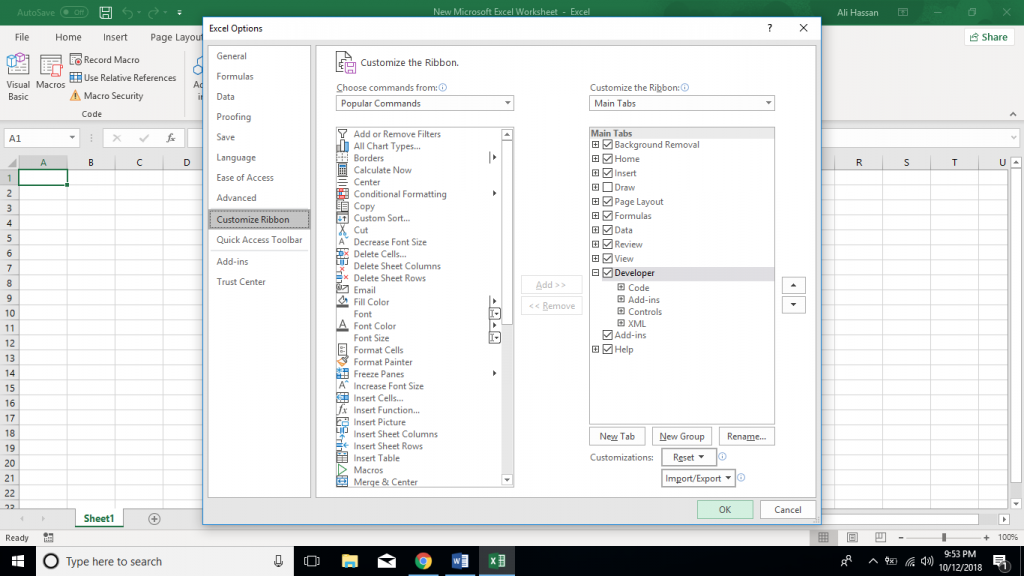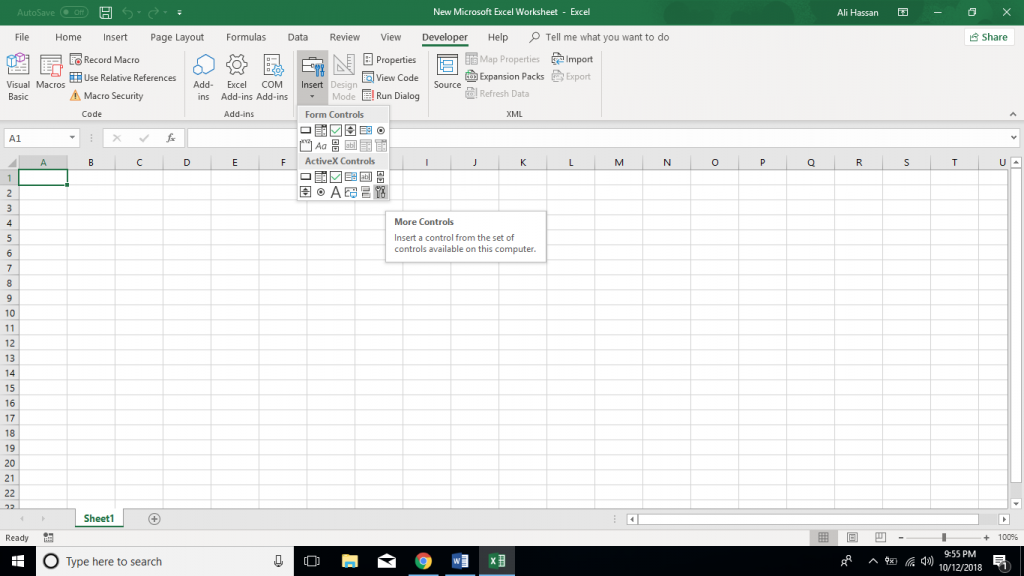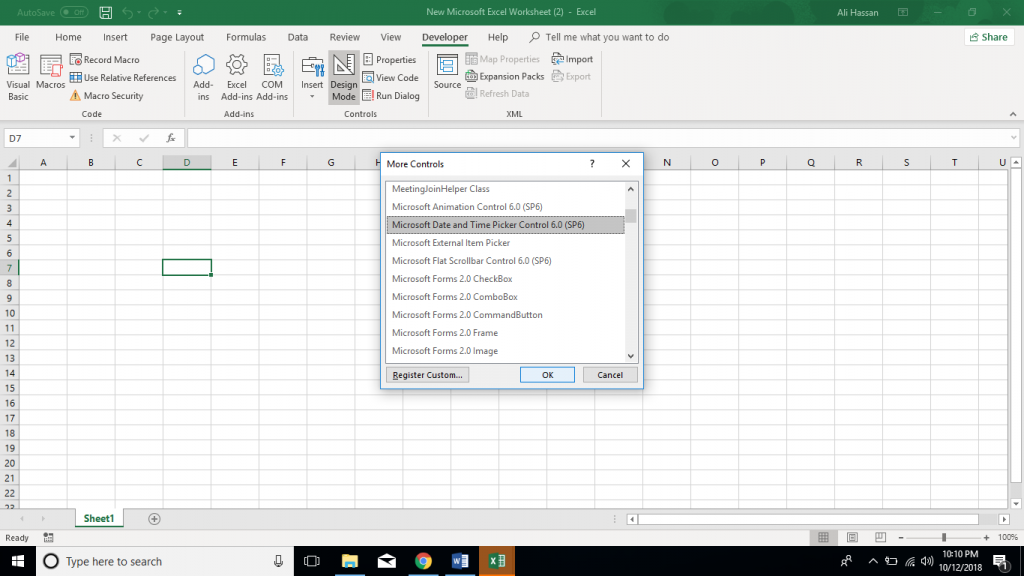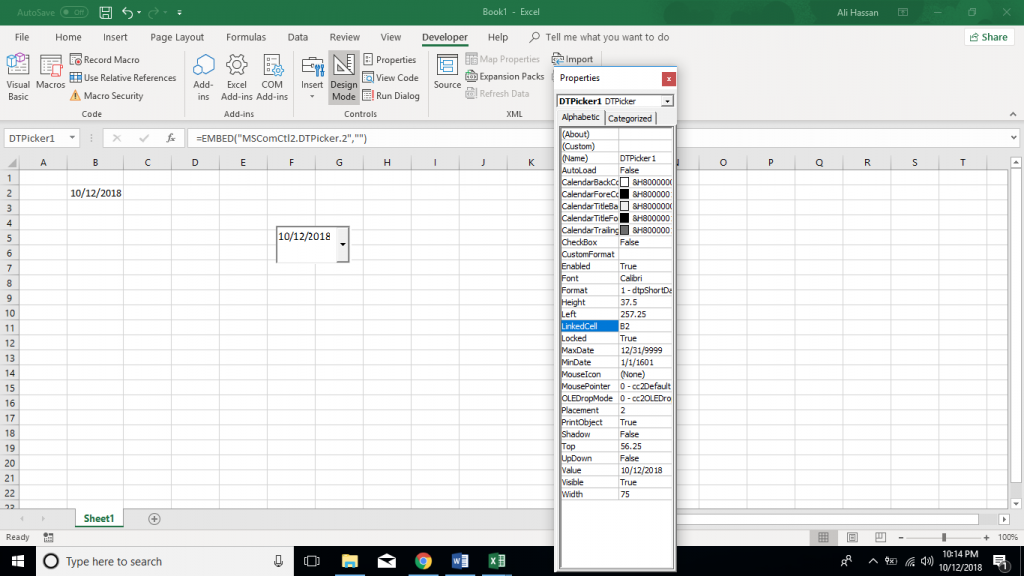How to use dropdown calendar and date picker in Microsoft Excel
Have you ever wanted a calendar to show next years date? It’s easy and convenient in most of the cases.
It can be a headache to maintain the data integrity when you are working with bigger and shared Excel worksheets. Especially, entering dates can become a nasty work. It always confuses the people if they should be mm/dd/yy or dd/mm/yy or mm-dd-yyyy? Or can you type a date like “10 Oct 2018”? Oh, and what would be the date of the third Friday in October this year?
Adding a drop down calendar in your excel sheet can solve these problems. A drop down calendar allows your users to fill the dates on a click of mouse. This guide shows you a trick that might work for you and save you tons of your time.
Before we start, you have to make sure the developer tab is available. If the developer tab is not already available in your Excel ribbons, you can follow these steps.
The first thing you need to do is click on the file in the top left of your screen and select “Options” at the very bottom of it.
This opens a new “Excel Options” box with bunch of options to select. Now click on “Customize Ribbon” which will bring out some more settings.
You should check the “Developer” option in the right hand box, under main tabs.
TADA! Now you have developer tab in your Excel ribbons. This is where all the magic is going to happen.
Now that you have the developer tab, let’s jump right into creating calendar and using it as a date picker.
In the developer tab, click on insert and go to the very bottom, where it says more controls. More controls allow you to insert a control from the set of controls available on your computer. The control we are going to use is available by default.
Once you click the more controls it open a new box with a list of options. In the list, scroll down the Microsoft date and time picker and select it.
Now you need to place the calendar somewhere on the screen. So select some part on your excel sheet and place it.
In the next step, turn off the design mode under developer tab. Now when you click on the little arrow it will bring out the calendar.
If you want to use calendar as a date picker you need to take a few more steps. Don’t worry we are almost there.
Now, turn back the design mode on again and click properties under developer tab. Under the properties click on LinkedCell and enter the cell number of your date. In my case which is B2.
Once you have assigned the date cell, turn off the design mode off again.
Now when as you pick the date from calendar it changes the date in your assigned cell.
This way you can share your excel sheet with other users and they can pick a date from calendar to fill the dates.


 Nederlands
Nederlands